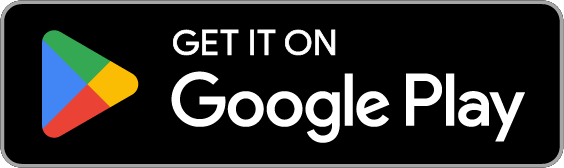Trading Indicator Highlight - Exponential Moving Average (EMA)
General
The EMA is another moving average, based on a series of recent data points – generally the closing price of an asset, though opening or high/low prices can also be used. While the Simple Moving Average (SMA) weights all data points equally, the EMA uses a multiplier in its calculation that places greater emphasis on more recent points.
Calculating the Exponential Moving Average
EMA [today] = (Price [today] x H) + (EMA [yesterday] x (1 – H))
where
H = 2 ÷(N + 1)
N = the length of the EMA
Price [today] = the current closing price
EMA [yesterday] = the previous EMA value
EMA [today] = the current EMA value
Just like the SMA, EMAs are used to smooth out the ups-and-downs of the market and provide context for the current price. Like SMAs, they can be used on any timeframe, and are best in trending markets. Traders typically use them to give buy or sell signals where price crosses the EMA line, or where one EMA crosses another.
The major difference between EMAs and SMAs is that EMAs are more sensitive to recent price movements, and may therefore give faster signals. Giving more recent price data greater weight makes the EMA more responsive, so the price of an asset will typically ‘hug’ the EMA line more closely than it would with an SMA, which reacts more slowly. However, this can also lead to a higher number of false signals from the EMA, which is why traders use both moving averages to help determine the overall trend and any changes in market sentiment.
Popular EMAs include the 12 and 26-day lines, which are also used to create other indicators like the MACD. Price often comes back to touch the 21-day EMA in a bull market, while the 21-week EMA is a classic indicator of long-term trend, similar to the 200-day SMA.
How to add the Exponential Moving Average to a Chart
Open your desired market on TimeX.io exchange, i.e the TIME/BTC market, locate the price chart window, and click Indicators.
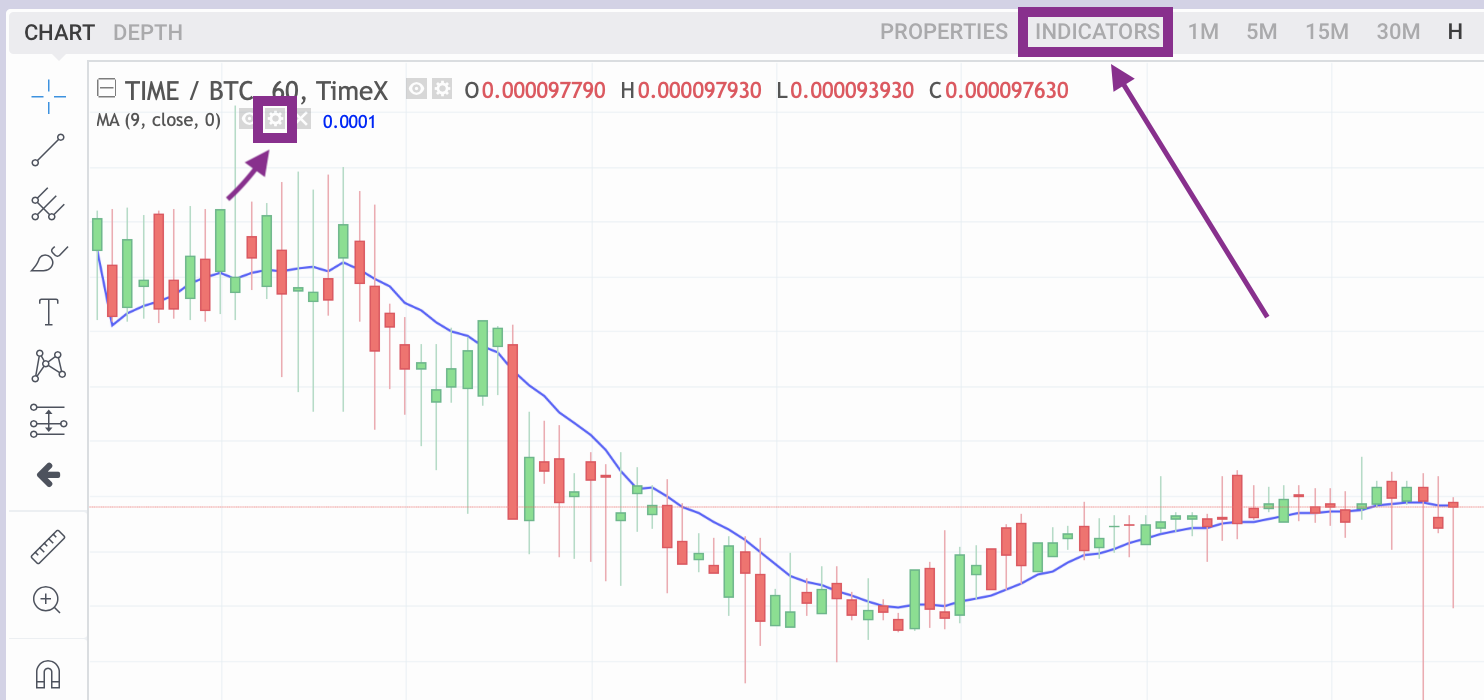
Then search for and choose Moving Average Exponential.
You should now see the Moving Average Indicator on the chart. Now you can edit its inputs and style by clicking on the gear-symbol next to the indicator list, shown beneath the TIME/BTC market symbol on the left of the chart.